Calibre is a comprehensive monitoring platform that enables you to uncover and address performance issues. In this guide, you will learn how to receive performance Pull Request Reviews directly in your pull requests following Vercel Preview Deployments.
To deploy your project with the Vercel for GitHub, make sure your created project has been pushed to a Git repository.
Create a new project into Vercel from GitHub.
After your project has been imported, all subsequent pushes to branches will generate Preview Deployments, and all changes made to the Production Branch (commonly main) will result in a Production Deployment.
To receive performance metrics and reports, start by creating a Calibre account and adding sites to monitor. You will be prompted to add a name, provide a URL, choose from 14 global test locations, and set a testing schedule.
Calibre allows you to check unlimited sites and pages. Each site can be connected to a repository to receive Pull Request Reviews.
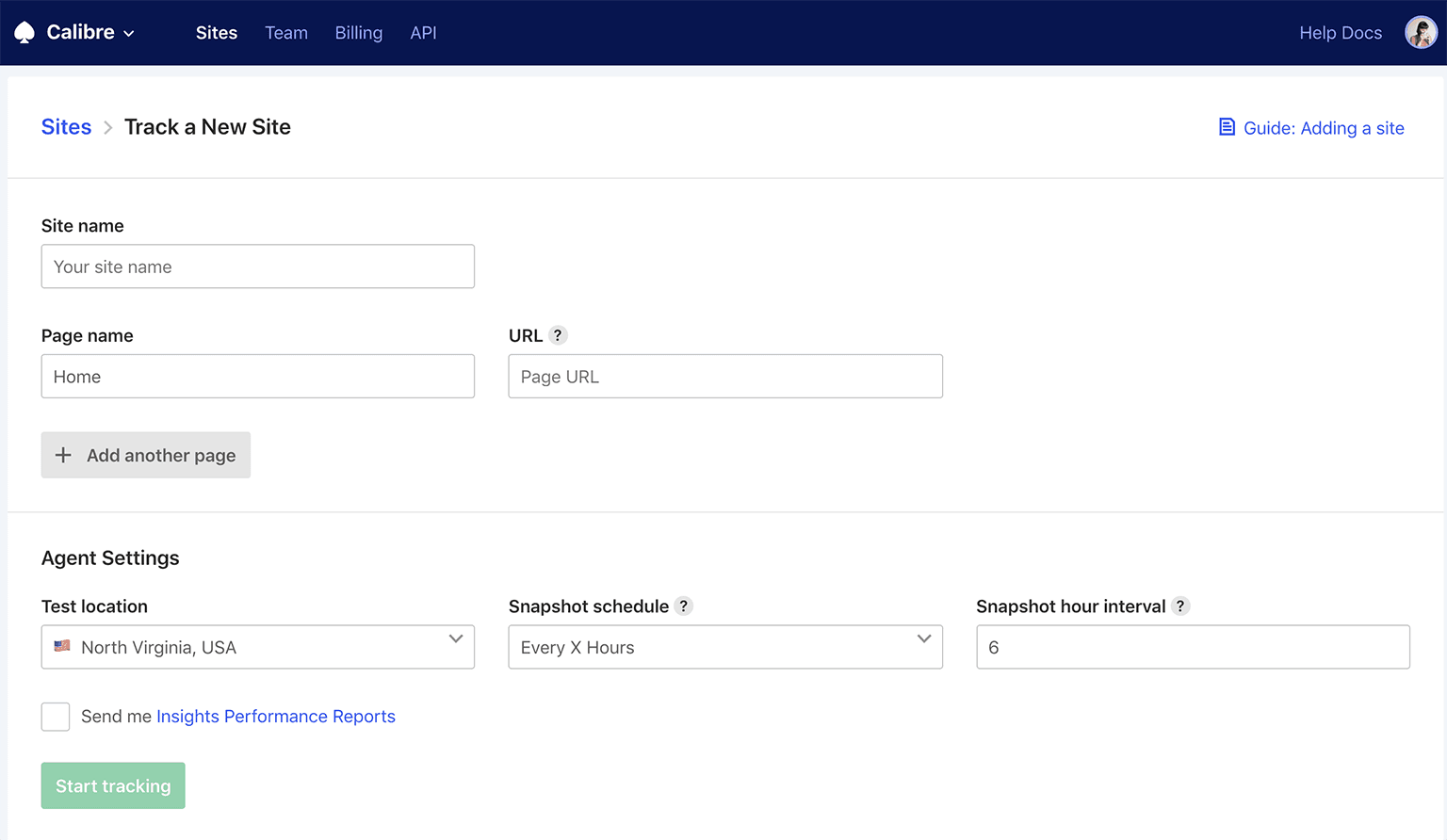
If you’d like to learn more about how to successfully set up a performance monitoring system, read the Calibre Getting Started guide.
To enable Pull Request Reviews, from the Calibre Dashboard, go to Site → Settings → Integrations tab and click Install next to the GitHub logo. You will be redirected to GitHub to enable the integration for your organization.

After confirming the link between GitHub and Calibre, you will have to select a primary branch that will be the base for performance comparisons. This branch should be either deploying to production or a staging environment. In most cases, this might be the master branch.
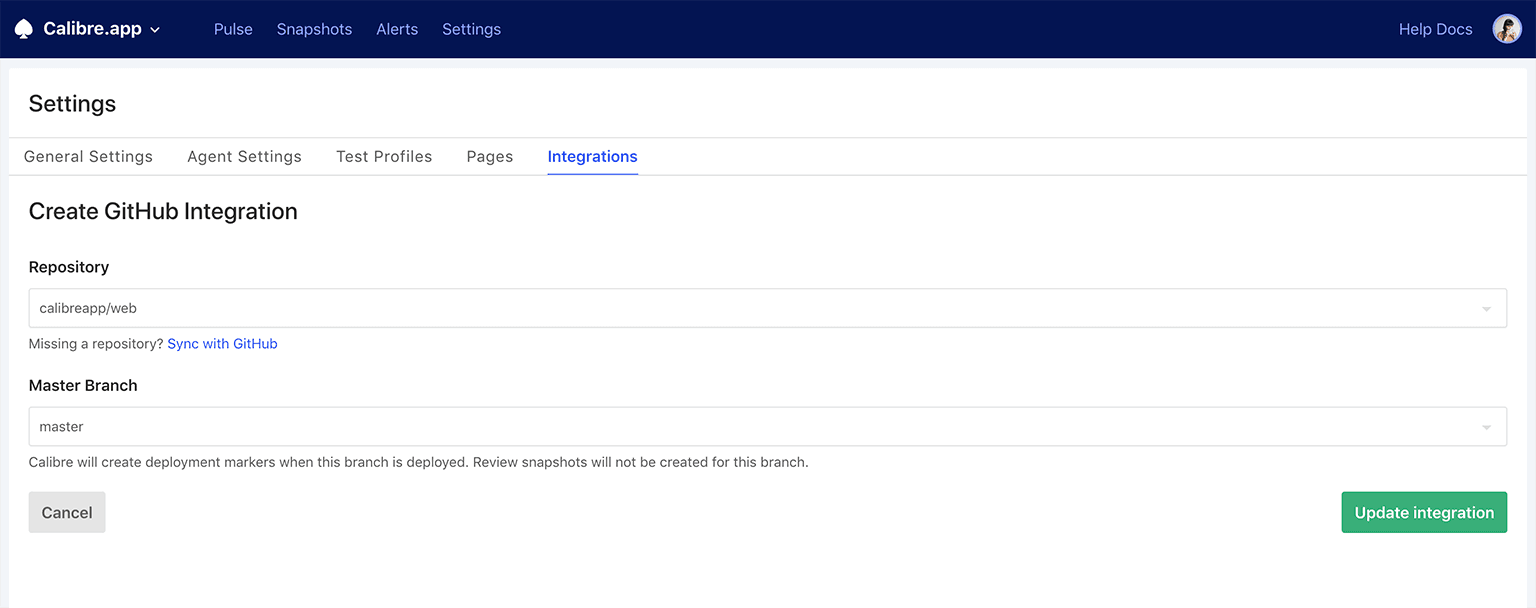
When the selected branch is successfully deployed, Calibre creates a deployment marker on your charts and takes a new snapshot of your site. That way, you always know how releases affect your performance metrics.
Calibre will compare each Pull Request to the median of your site metrics since the last deploy. Each report highlights critical measurements (Lighthouse Performance Score, Time to Interactive and First Contentful Paint) overall and across Test Profiles to highlight top-level changes.
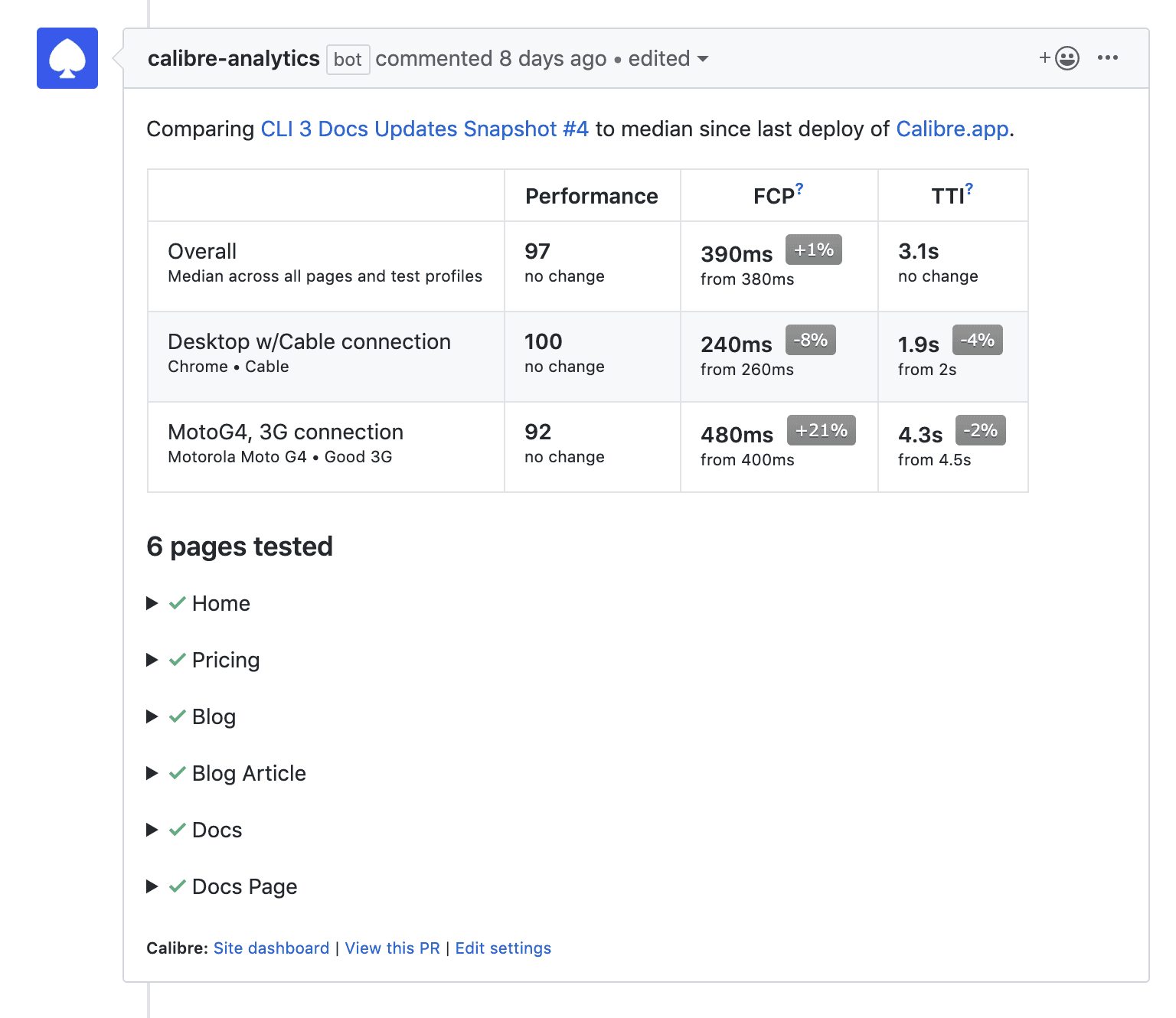
You can analyze each page to see browser previews for specific Test Profiles and most significant changes, including any Performance Budgets that have changed.
Performance metrics highlighted in Pull Request Reviews can be customized in /.calibre/config.yml. Find out more about configuration options.