How-to
Manage Emails
Learn how to manage your email addresses on Vercel.Table of Contents
To access your email settings from the dashboard:
- Select your avatar in the top right corner of the dashboard.
- Select Account Settings from the list.
- Select the Settings tab and scroll down to the Emails section.
- You can then add, remove, or change the primary email address associated with your account.
To add a new email address
- Follow the steps above and select the Add Another button in the Emails section of your account settings.
- Once you have added the new email address, Vercel will send an email with a verification link to the newly added email. Follow the link in the email to verify your new email address.
- Once verified, all email addresses can be used to log in to your account, including your primary email address.
You can add up to three emails per account. A single email domain can only be shared by two of your emails at once.
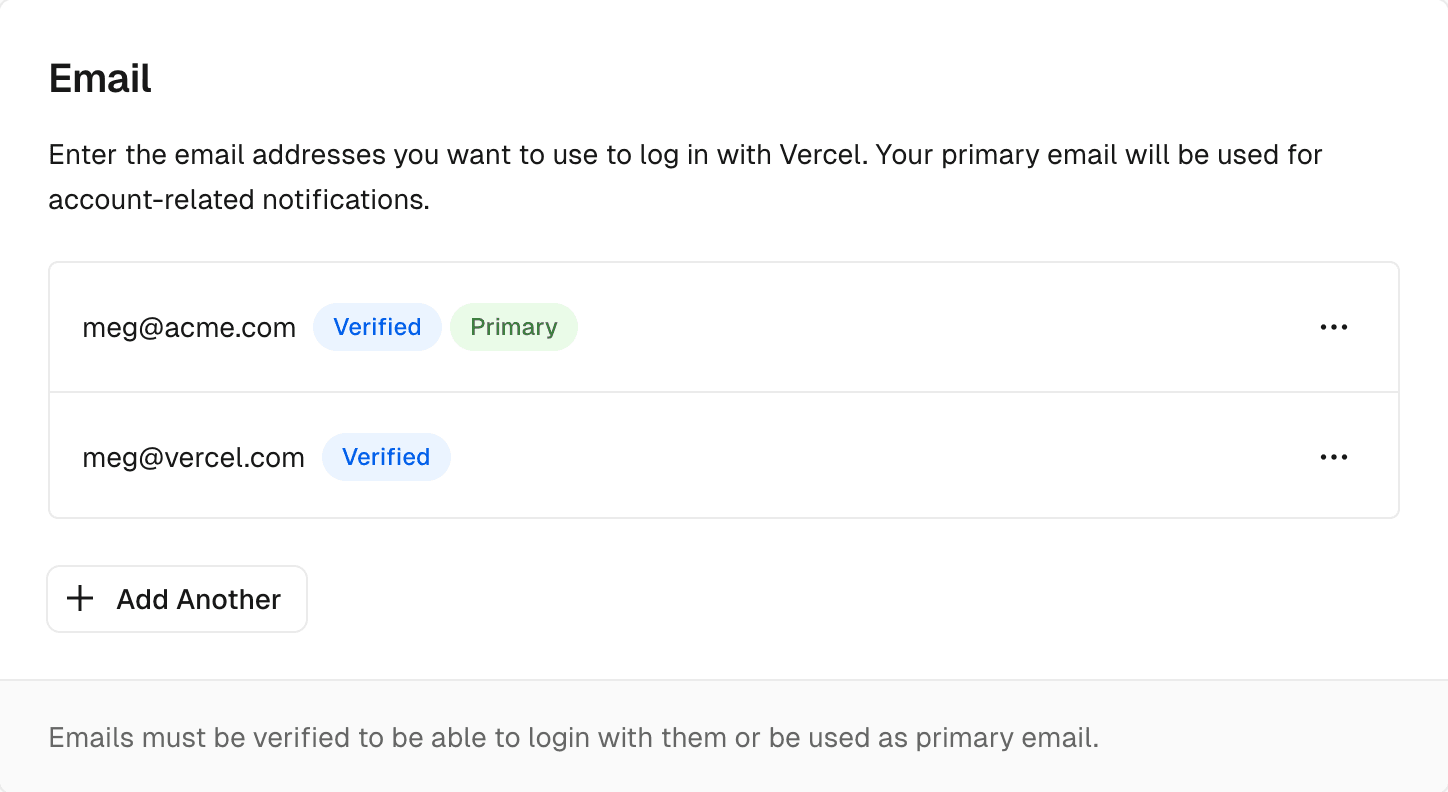
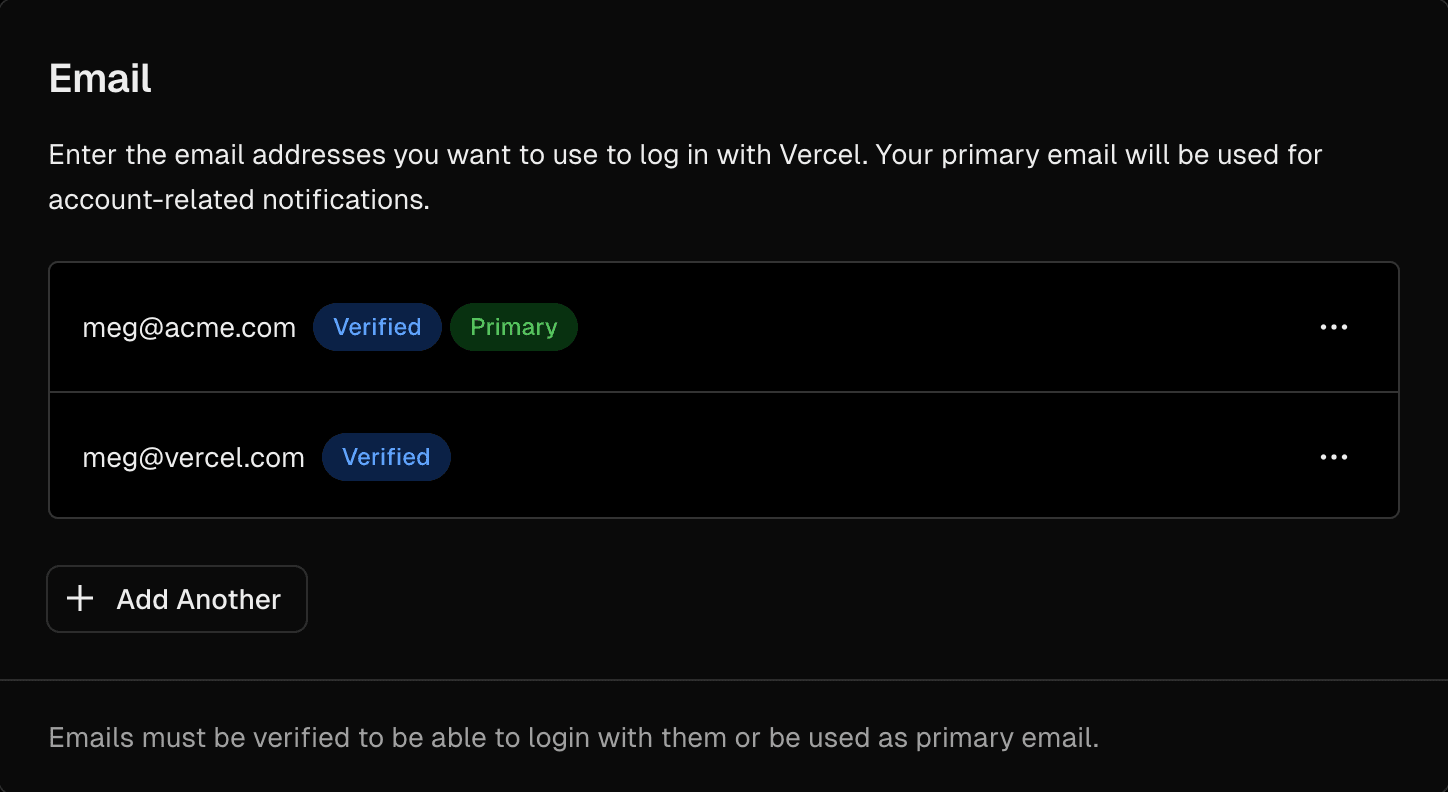
Your primary email address is the email address that will be used to send you notifications, such as when you receive a new preview comment or when you are invited to a team.
Once you have added and verified a new email address, you can change your primary email address by selecting Set as Primary in the dot menu.


To remove an email address select the Delete button in the dot menu.
If you wish to remove your primary email address, you will need to set a new primary email address first.
Last updated on August 7, 2024
Was this helpful?